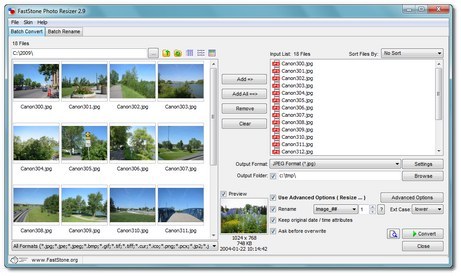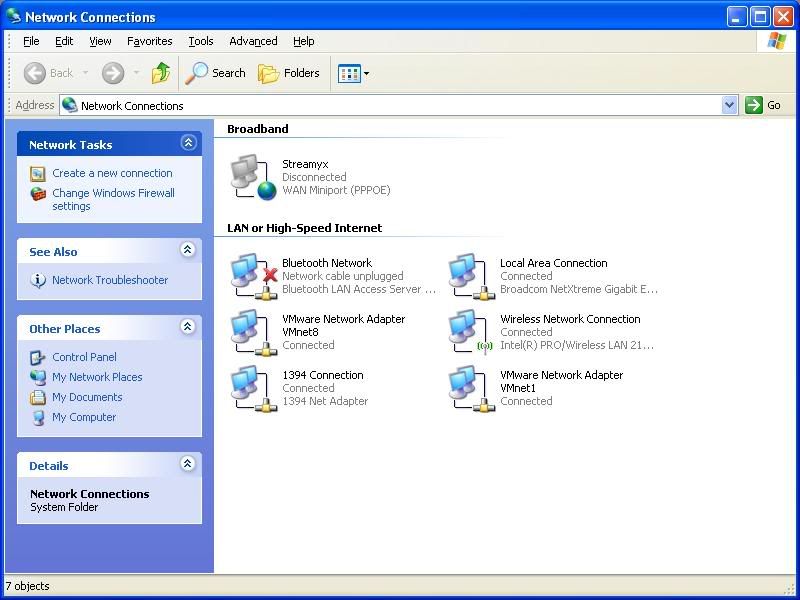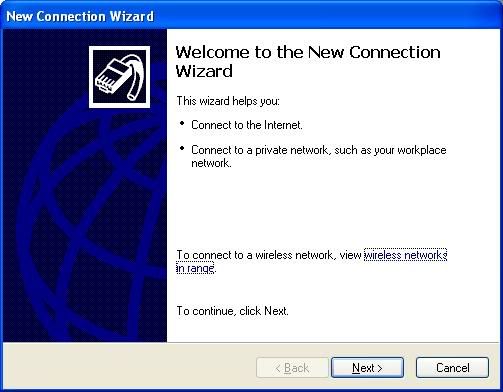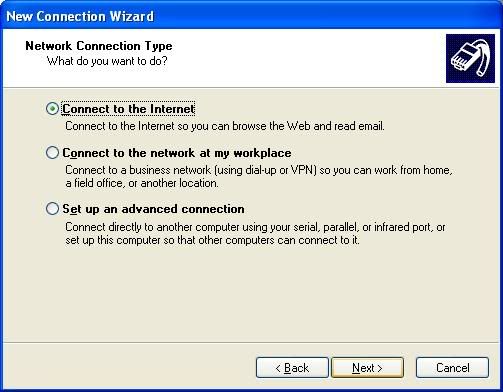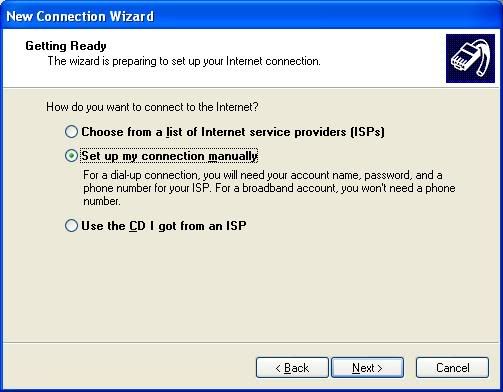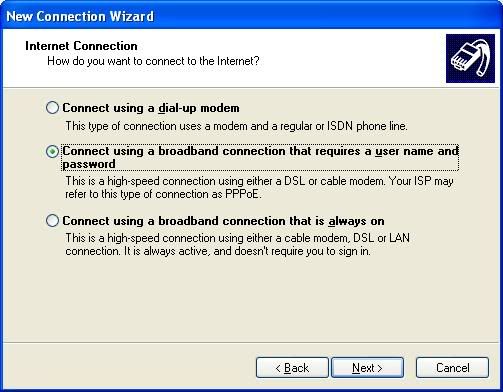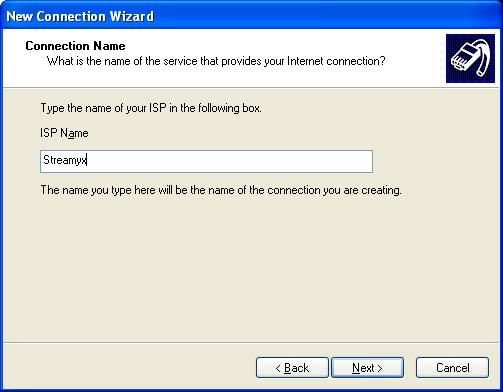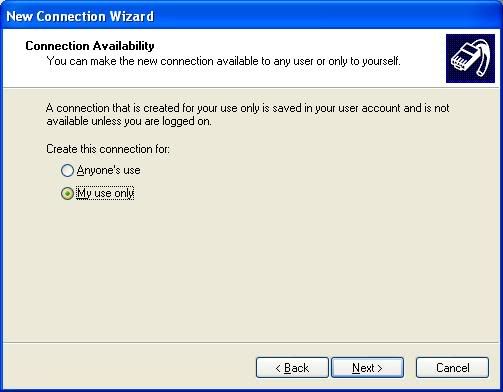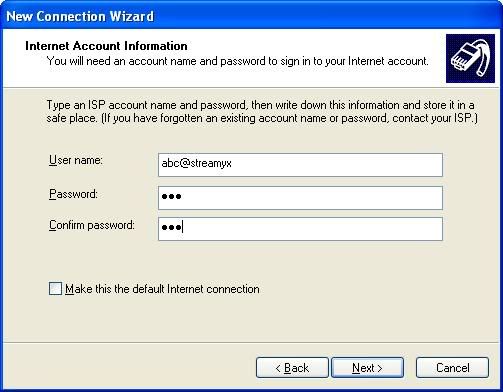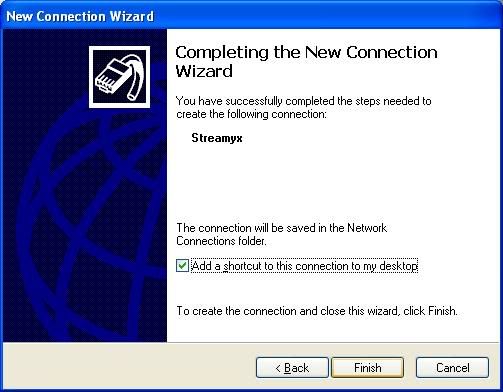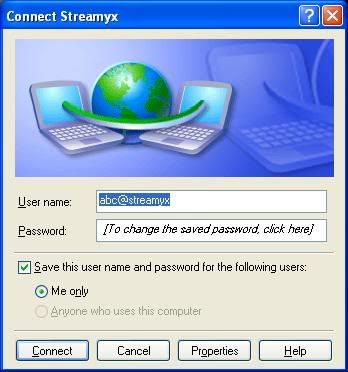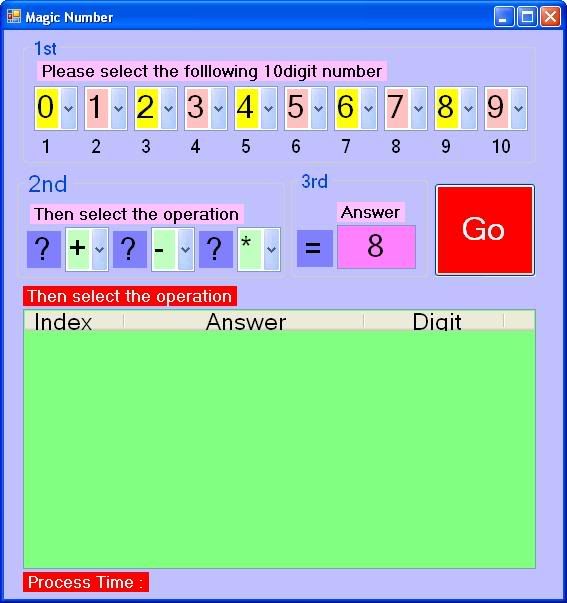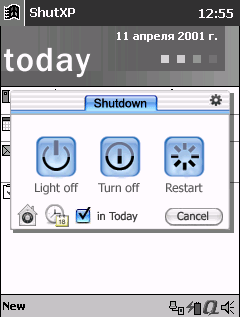The following article show you how to install Steamyx by yourself. It is easy. You can even get rid of RM88 installation fee.
Prerequirement:
1. Landline must be available
2. Applied a Streamyx Account
3. ADSL Modem (Some Streamyx Package will it away as gift)
4. ADSL Splitter
5. 2 telephone cable with 1m length (It may come with the ADSL modem)
Step:
1. Search and locate the ADSL Modem which near to the current phone, so that the length of the telephone cable could be shorter.
2. ADSL Splitter(AS) itself has 3 difference connector,which is Line, Phone and ADSL. Disconnect the telephone cable from the telephone and install on the "Line" connector on AS. Connector one end of the new telephone cable at the "Phone" on AS, and another end to the existing telephone. Use the 2nd telephone cable to connect the "ADSL" on AS and "ADSL" modem.
3. Turn on the modem, and ensure the LED, "Link" is light so that move the next step.If this LED is blinking, it meanns that TM haven't done the setting and you are unable to proceed further.
4. 如果使用Windows XP 的话,从Start -> Programs -> Accessories -> Communications -> Network Connection. 参考下图,在左上方,可以看到"Create a new connection", 由此进入下个步骤。
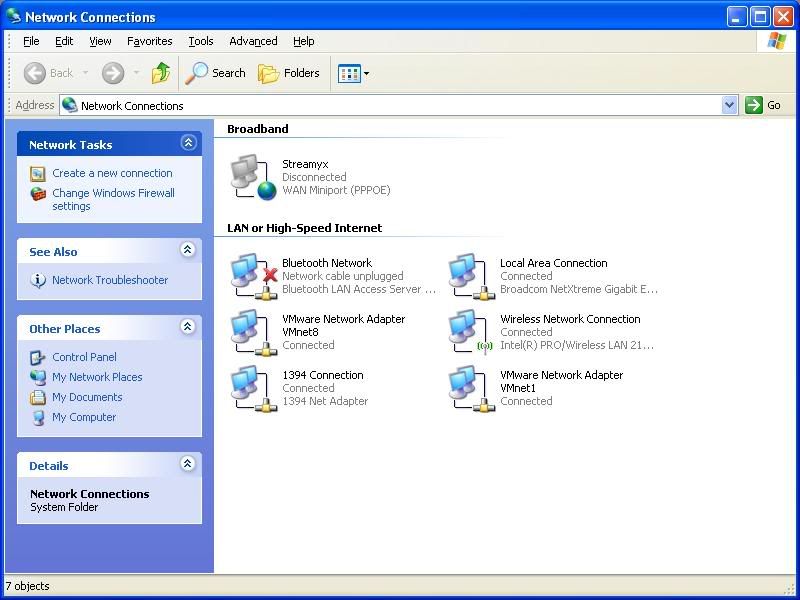
5. 如下图, 按"Next".
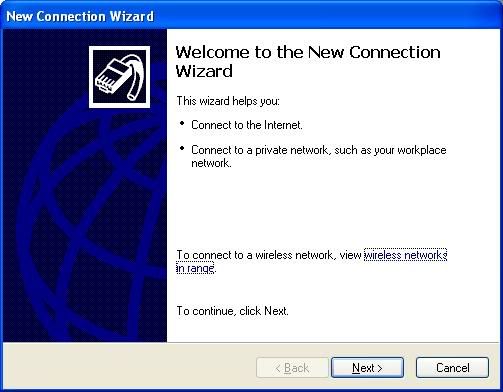
6. 如下图, 选择"Connect to the Internet"", 接着按"Next".
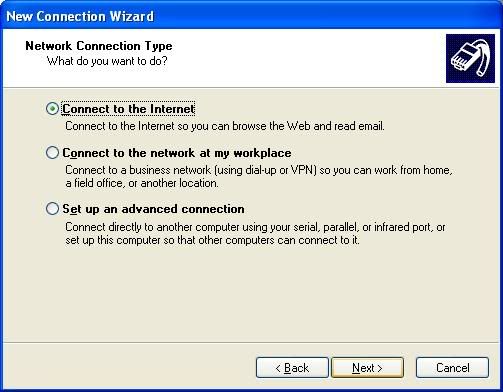
7. 如下图, 选择"Set up my connection manually", 接着按"Next".
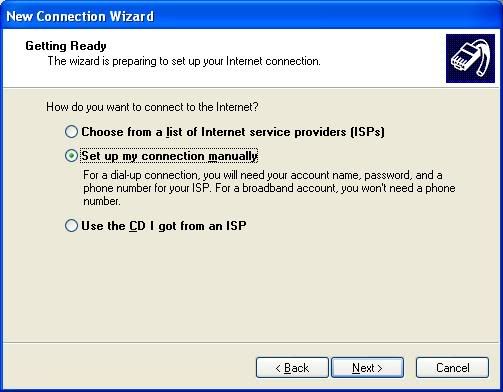
8. 如下图, 选择"Connect using broadband= connection that requires a user name and password", 接着按"Next".
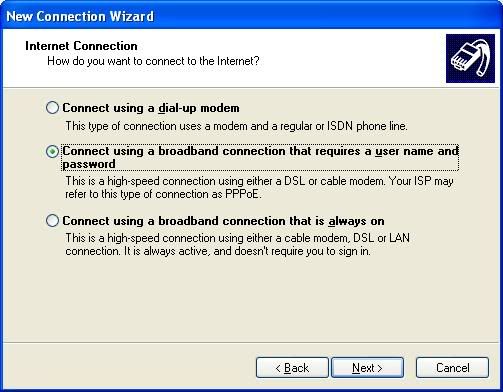
9. 如下图, 为这 Connection 取个名字,例如 Streamyx, 就在 ISP Name 打上 Streamyx, 接着按"Next".
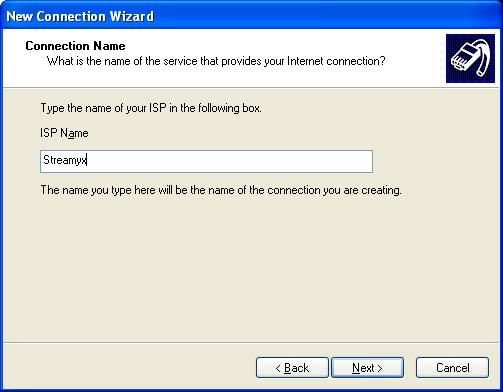
10. 如下图, 选择"Me use only" 或者 "Anyone's use", 接着按"Next".
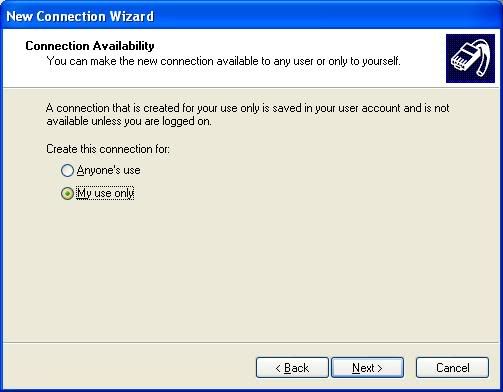
11. 如下图, 在 Username 打上 Account User Name, 例如 abc@streamyx , 然后打上密码。这密码在打致TM当局启动时, 有关人员会提供。这密码在成功连接后,需要马上更改。接着按"Next".
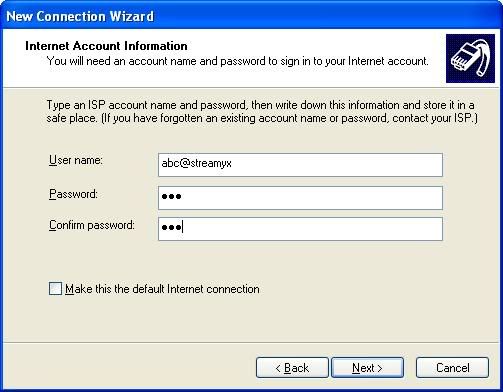
12. 如下图, 选择"Add a shortcut connection to my desktop", 接着按"Finish", 就完成了。
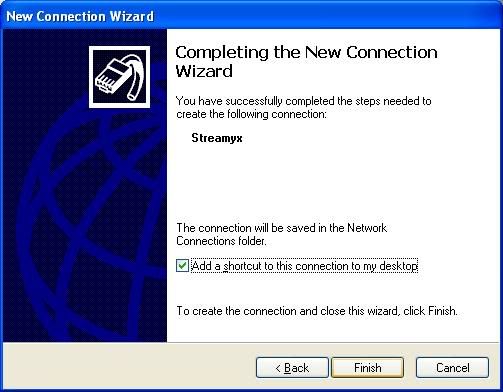
13. 如下图, 在荧幕上的Desktop寻找, "Streamyx" 的 shorcut.

14. 如下图, 按"Connect", 当成功连接时, 荧幕右下就会出现两个网络讯号, 一个是"Local Area Connection", 另一个便是"Streamyx" .
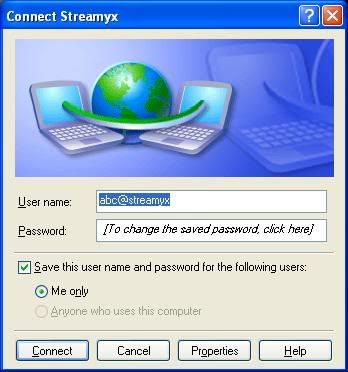
Tips:
1. 连接器 = Connector